Back to blog

Tom Rankin
Performance
How to Skyrocket Your WordPress Site Performance
Elite performance in life separates success from failure, and it’s a central part of running a website too. There are plenty of tiny parts that make up your WordPress performance. Putting them together will ensure your site runs in tip-top shape.
For this post, we’ll look at what factors into your site’s WordPress performance, and run down a few ways to improve it on site. At the end, we’ll talk about whether a Content Delivery Network (CDN) might provide the gains you need.
#What WordPress Performance Entails
In a nutshell, WordPress performance is all about loading speed. However, it’s a complex multifaceted aspect of running a site that developers, sysadmins, and site owners all need to understand. It has a direct impact on User Experience (UX), search engine rankings, and overall site success, which means optimizing your site’s performance is paramount.
At its core, WordPress performance entails optimizing website speed and ensuring that its code runs in an efficient manner:
Speed. A fast-loading website is essential for visitor retention and improving user satisfaction. You might optimize images, leverage browser caching, and minimize HTTP requests through file minification. Tools such as GZIP compression can reduce the data sizes of packet transfers too.
Efficiency. Theme and plugin code has to be efficient. Bloated dependencies can cause many different problems, so a lightweight and clean code base is crucial. Your database also contributes, so this will need regular reviews and clean ups too.
Depending on your site management responsibilities, you’ll also have specific WordPress optimization to take care of. For instance, server optimization, choosing the right hosting environment, implementing caching, and ensuring that the server uses the latest versions of PHP and MySQL are all regular tasks.
To figure out how performant your site and its components are, you’ll want a regular monitoring and maintenance workflow. Tools such as DeploymentHawk help you track key site metrics and identify areas for improvement.
#Why You’d Want to Ensure Your WordPress Website Performs Well
A performant website is imperative, and brings with it a number of benefits. For starters, WordPress’ performance can give you a competitive edge. In a landscape where page loading times are the difference between retaining or losing visitors, power and capacity matter.
Of course, this will bleed through into other areas of your strategy:
User engagement and satisfaction. A site that loads fast means less user frustration. In turn, this could increase your conversion rates regardless of your business or site goals.
Search Engine Optimization (SEO). Those all-important search rankings bank on good WordPress performance. Search engines use page speed as a ranking factor, which means faster websites have a greater chance to appear near the top of search results. Visible websites get more organic traffic – and more opportunities to achieve your goals.
Scaling and capacity. A website that performs well will be more scalable and have the ability to handle traffic spikes without crashing. Any deviation from this will have a direct effect on your own reputation. Downtime or slow loading will erode your good standing.
Finally, one of the biggest reasons to make sure your site is performant is money. The greater the efficiency of your site, the less you need to spend on server and hosting resources. As such, your relationships with both your users and your finance team will stay harmonious.
#How to Skyrocket Your WordPress Performance (5 Ways)
For the rest of this post, we’ll look at how to take your WordPress performance up a notch. Almost none of the facets will be in a particular order as they’re all vital for improvement. However, a rock-solid foundation for your site is paramount, so we’re going to discuss this first.
#1. Get Good Hosting
When it comes to speed, reliability, and your overall site experience, good hosting is fundamental. If your foundational power is shaky, no extras on top will improve your WordPress performance.
If you need to learn more about the quality of your current host, DeploymentHawk could help. Its graded reports, recommendations, and insights can clue you into a potential bottleneck. For instance, Time To First Byte (TTFB) is a big indicator of poor quality hosting as it measures the time between a request and its first response:
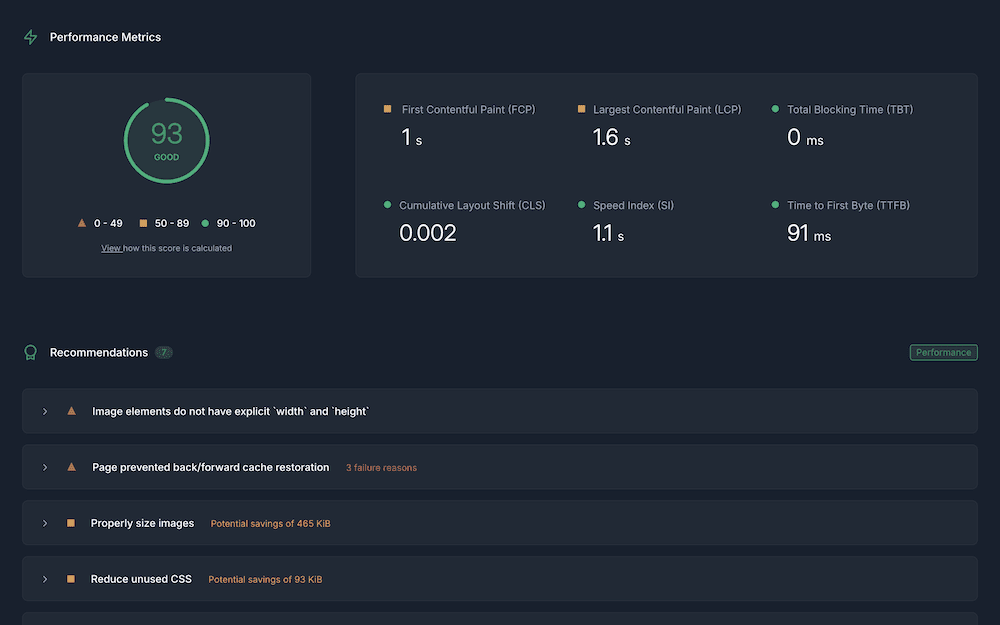
Once you understand your sticking points, you can look for a solution to improve them. However, shared hosting shouldn’t be that solution. This hosting is cheap, but its shared resources aren’t good for performance.
You’ll often get what you pay for, which means dedicated, managed, and Virtual Private Server (VPS) hosting will be a better fit. Even hosting on a cloud platform such as DigitalOcean and combining it with a server control panel such as SpinupWP could be perfect.
However, this will require both Unix experience and that of your cloud host’s ecosystem. Also, knowledge of WordPress’ core files, structure, and hierarchy would be a benefit for troubleshooting.
If you don’t want to run your own server, managed WordPress hosting is just as preferable. Flywheel, Kinsta, and WPEngine are three top hosts in this field with a long-standing pedigree in WordPress, and great reputations.
In short, look for fast server response times, an uptime guarantee above 99.9%, and scalability options whatever your choice of hosting. Most hosts offer Solid State Drives (SSDs) now, along with a choice of server locations – move on if your host doesn’t.
Features that enhance performance will also have value. GZIP compression, Brotli compression, access to current PHP versions, and caching all play a part in your WordPress performance. Speaking of which, let’s look at caching now.
#2. Leverage Page and Object Caching
Most articles on the topic rate caching as one of the best ways to boost your WordPress performance. However, if you opt for a managed WordPress host, this is often already attended to. Instead, caching will likely be more useful where you can’t change your hosting provider right now, yet your performance is poor.
There are two types of caching to implement in these cases:
Page caching. This saves your dynamic WordPress responses as plain HTML, and serves them as a static site whenever there’s a request. This means the server doesn't have to process PHP or MySQL queries for every request. As such, there’s a net positive benefit on your server’s workload, page times, scalability, and more.
Object caching. Here, database query results go into the cache. The next time there’s a request for cached data, the server doesn’t need to recalculate or retrieve it from the database. Reducing the number of database queries you make can make a big improvement to your performance.
When it comes to page caching, there are lots of WordPress plugins to choose from. W3 Total Cache, WP Super Cache, and WP Rocket all get good reviews from users:
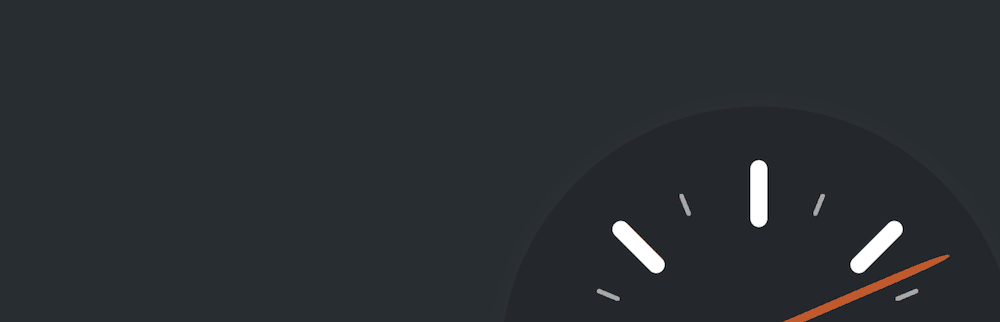
However, you can’t throw a plugin onto your site and move onto other tasks. You’ll often need to balance how your dynamic content displays in relation to your static content. Depending on your caching solution, you may also need to carry out maintenance on a regular basis, such as clearing and refreshing it to prevent serving old content to users.
#3. Carry Out Image Optimization
Given the heavy media usage of most websites, optimizing all of those visuals is crucial for your WordPress performance. As with caching, this is an almost essential task for almost every website.
WordPress’ core codebase gets constant improvements to how it loads and utilizes media, especially images. For instance, WordPress can now utilize lazy loading, support WebP images, and have a direct influence on your Largest Contentful Paint (LCP) metric:
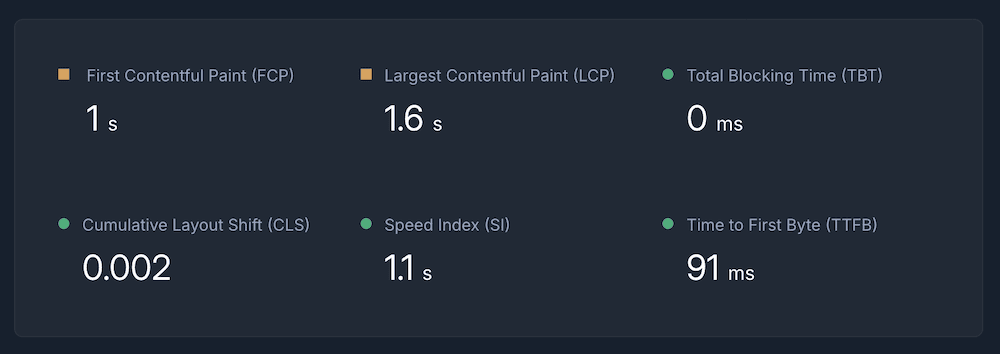
Google considers this important to ascertain your site’s perceived loading speed. As such, using WordPress means you’re already a step ahead when it comes to performance. Even so, you can still do more to optimize your media assets. For instance, you can upload cropped and resized images, and compress them with online tools – TinyPNG is popular:
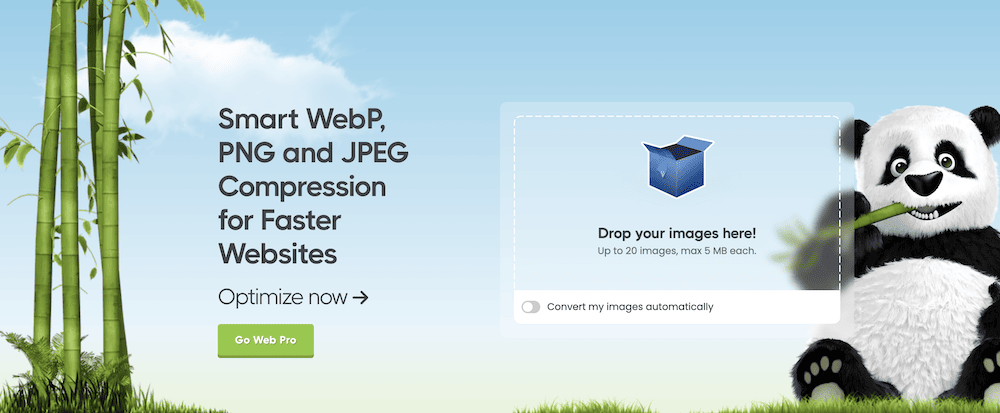
WordPress also offers a number of plugins to help automate your image optimization. ShortPixel is one of the best, as is Optimole. EWWW Image Optimizer and Imagify all get good ratings on the WordPress Plugin Directory too:
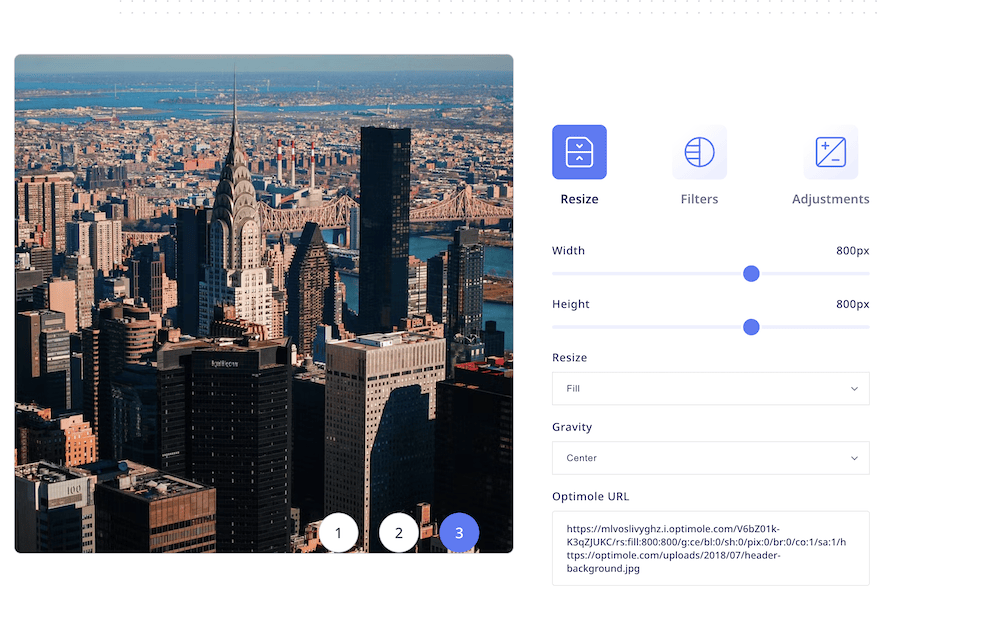
The future of WordPress also includes the functionality in its WordPress Media Experiments plugin. This uses the client rather than the server to process images through the native Block Editor. In fact, the plugin can currently transcode and compress both images and video, convert GIFs to video, downsize images, generate thumbnails, and much more.
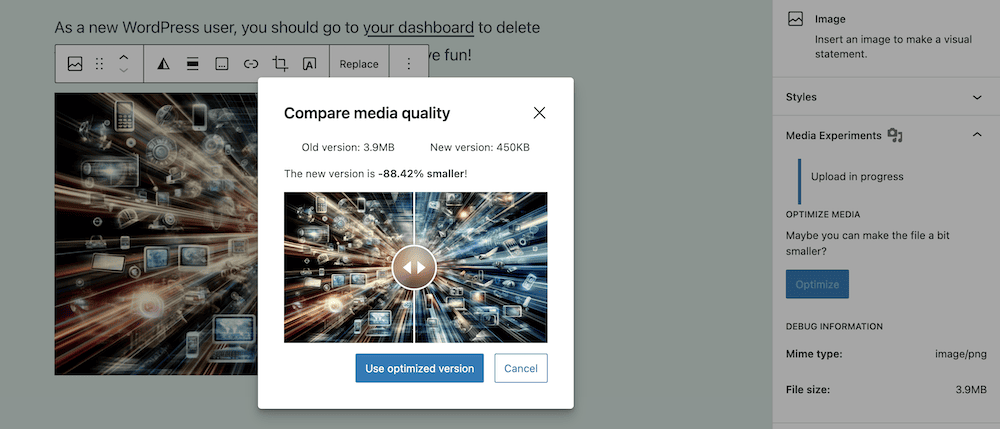
The eventual goal is to merge this functionality into WordPress’ core. This means in the future, WordPress could offer native media optimization without an additional plugin.
We have an in-depth guide on optimizing WordPress images if you’d like to learn more.
#4. Choose a Good Theme
Not only does your core WordPress installation and server need to be excellent, your extensions do too. Your choice of theme is important, as this can supplement your underlying site performance.
The evolution of WordPress themes has gone from using the Classic Editor and shortcodes to the current iteration of Full Site Editing (FSE). This is a relatively new concept for WordPress themes, which aims to make building your site more accessible and unified using Blocks.
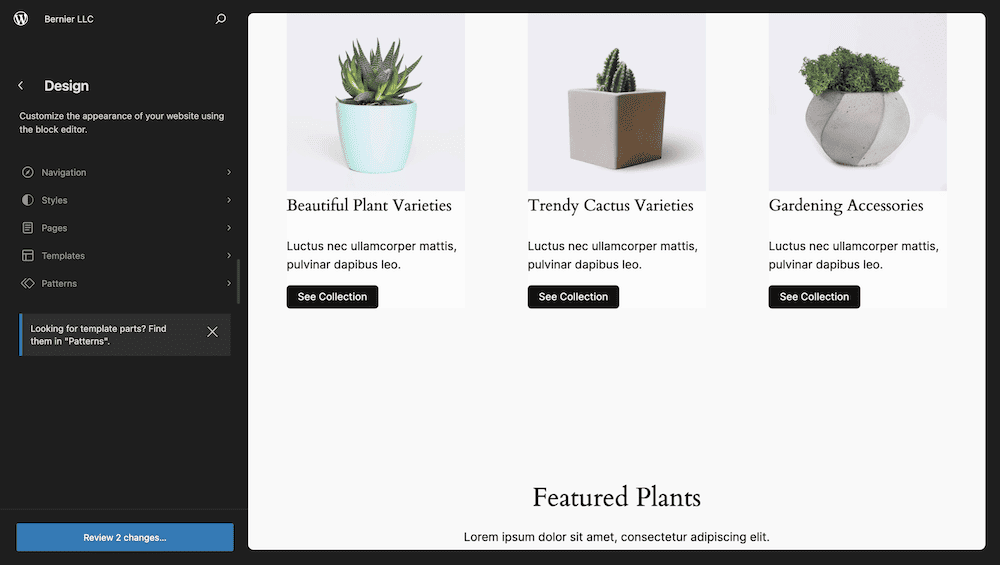
Also, the general philosophy of WordPress theme developers is moving towards intrinsic design and building fluidity into the codebase through the theme’s Global Settings and Styles. This makes each theme leaner, and means FSE offers greater performance in general.
What’s more, FSE can let you use parts of Block templates without the need to expose all of the templating functionality. In simple terms, FSE makes a theme more modular under the hood, which will benefit performance.
However, any good theme should be lightweight, have good coding, and be free of unnecessary ‘bloat’ that can slow down your website. One huge drain on your WordPress performance can be if your theme uses the jQuery library. While it’s the most popular JavaScript library, it gives WordPress a noticeable performance hit, and tanks your LCP:
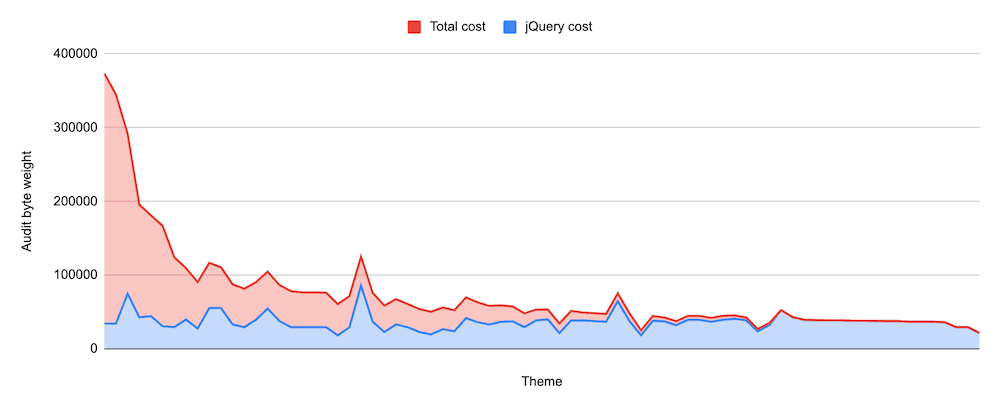 Image credit: Felix Arntz.
Image credit: Felix Arntz.
In a nutshell, to maximize your WordPress performance, look towards FSE themes that use little jQuery. In addition, your choice should have a good reputation, ratings, reviews, and ideally a free version on the WordPress Theme Directory.
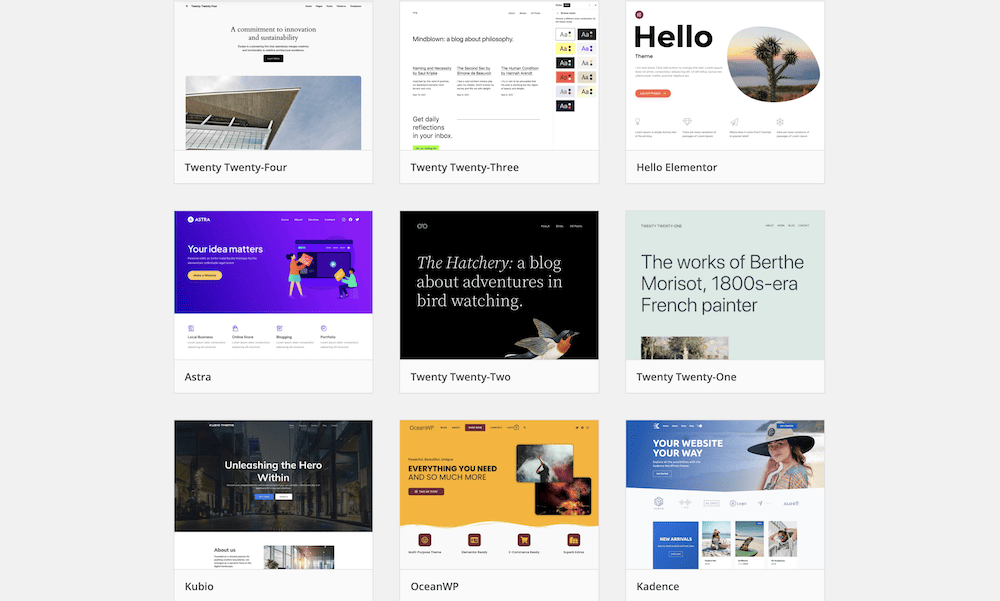
This is because all included themes must pass the stringent standards of the WordPress Theme Review team. As such, you’ll know a theme has an excellent codebase, and should perform well.
#5. Add a CDN as Icing
The previous four steps should all send your WordPress performance upwards. However, this might only be the case for those closest to your primary server. A Content Delivery Network (CDN) can help transport those performance gains worldwide. There are a few options, such as Fastly, KeyCDN, and Cloudflare.
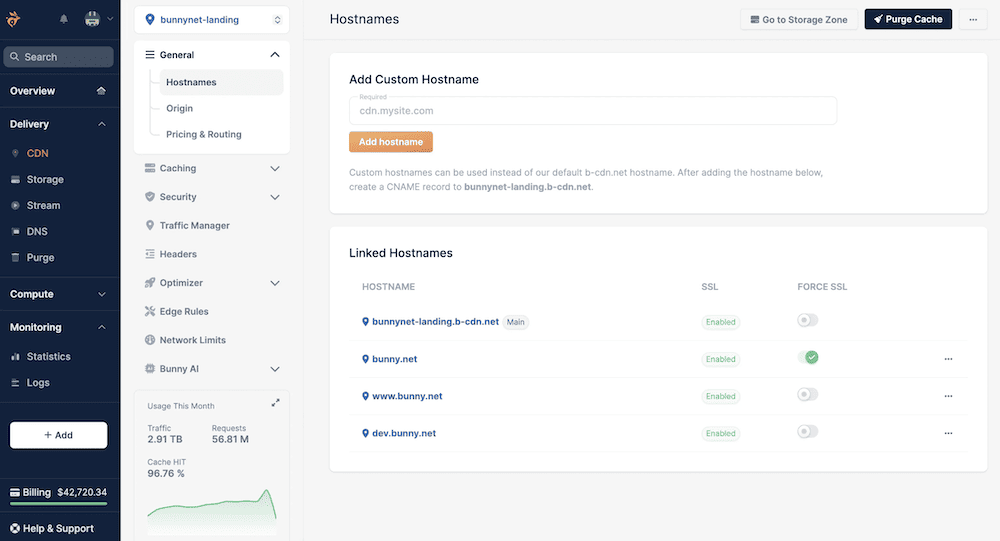
This is a network of global servers that combines caching, file compression, and more to deliver web content with consistent performance regardless of location. In a nutshell, the CDN will serve content from a server near to the user, which reduces the distance the data has to travel. In turn, this bumps up your loading times and provides a better experience on the whole.
Much like using poor-quality hosting, a CDN won’t benefit you if your site doesn’t already perform well. The CDN will mirror the benefits of a fast site in general – quicker loading times, a boost to scalability, and a reduction in bandwidth.
Even so, a CDN is not a magic bullet for increased speed. It won’t benefit a WordPress website with problems such as bad plugins, unoptimized images, or slow hosting.
Also, the greater amount of dynamic content your site has – such as real-time order information – the less a CDN will be worthwhile straight away. You’d need to configure it for dynamic content caching at least, and even then the gains may be smaller than sites with a majority of static content.
Of course, adding a CDN also increases your site’s complexity, and could add to your operating costs. We’d suggest that you work with a tool such as DeploymentHawk to sort out your WordPress performance on-site. Once your reports and metrics look acceptable, you can then assess the viability of a CDN.
#Conclusion
A performant server will mean you have greater scope to host more traffic, handle any visitor surges, and scale when you need it to. The good news is that there are a few simple ways to ‘soup up’ your WordPress performance, such as image optimization, using a CDN, and choosing a good theme. However, good hosting and a top-notch caching solution will give you the most value.
For automated reporting based on Google Lighthouse, DeploymentHawk is number one. It gives you a way to track key metrics for both staging and live sites. What’s more, you can look into your site’s network requests and get recommendations on how to boost your WordPress performance.
Like to add something? Join the discussion on Twitter.